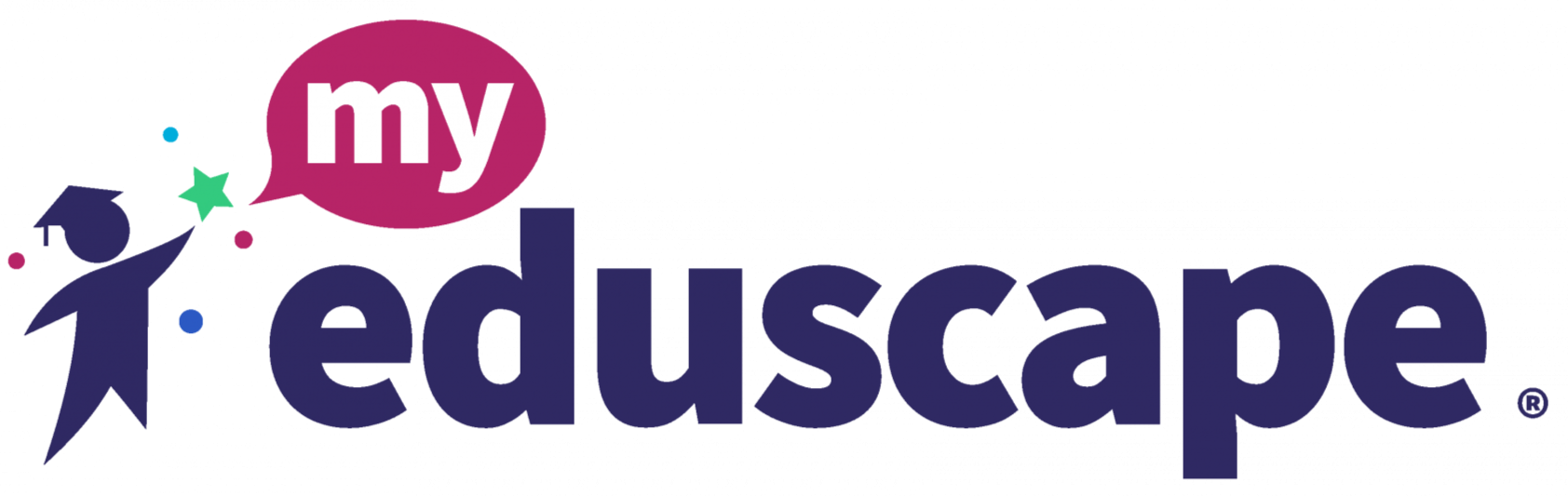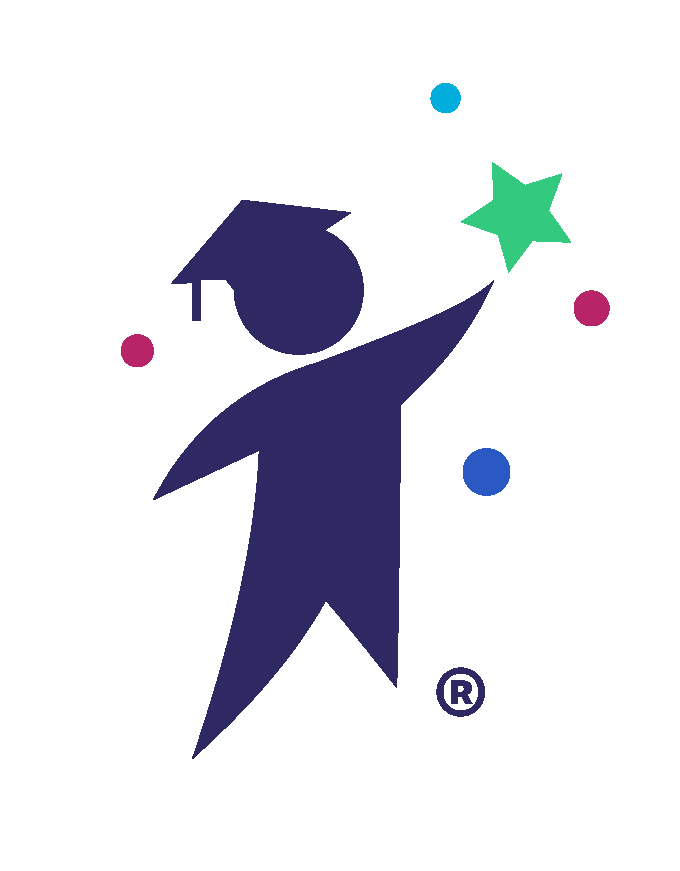Support Resources
How To's
Sign In and Reset Password
Completing Your Profile Information
Video Instructions
Write your awesome label here.
Step-by-Step Instructions
Accessing the Diocesan Library
Write your awesome label here.
Taking a Self-Assessment
Write your awesome label here.
Viewing Your Learning Recommendations
Write your awesome label here.
Choosing and Starting a Course
Write your awesome label here.
Engaging in the Community
Write your awesome label here.
For Administrators
Written Instruction
Video Instruction
Accessing the Leadership Dashboard
Write your awesome label here.
Viewing Staff Information
Write your awesome label here.
Evaluating Staff using the Danielson Framework
Write your awesome label here.
Assigning Learning Paths through the Leadership Dashboard
Write your awesome label here.
Digging Deeper into Staff Data
Write your awesome label here.
Danielson Evaluation
Danielson Evaluation PDF Template
Getting Started: Onboarding to myEduscape
Frequently Asked Questions
How can I sign-up myself, school, or district to myEduscape?
There are a few scenarios in which you may be signing up for a myEduscape account and enrolling in courses. Follow the steps below based on the scenario that applies to you:
1) Sign up as an individual learner:
Choose a course you are interested in and complete the payment steps. You will be prompted to create an account.
2) Your school, district, or organization enrolls you as a learner:
You will be provided login information by Eduscape.
3) As a leader, sign up your own school, district or organization:
Email info@eduscape.com to discuss and pay via purchase order.
1) Sign up as an individual learner:
Choose a course you are interested in and complete the payment steps. You will be prompted to create an account.
2) Your school, district, or organization enrolls you as a learner:
You will be provided login information by Eduscape.
3) As a leader, sign up your own school, district or organization:
Email info@eduscape.com to discuss and pay via purchase order.
How long is a subscription and what is included in a subscription?
A subscription is valid for one year from the start date and includes access to the Learning Dashboard, the Community, Knowledge Base, Badging, and Course Resources.
How can I preview the courses offered?
Preview courses and learning paths available by browsing the catalog.
How do I access my myEduscape account?
Select the Sign In button at the top-right corner of myEduscape.com.
Sign in using the credentials you or your school, district, or organization used to create an account.
Sign in using the credentials you or your school, district, or organization used to create an account.
How do I find a list of all the courses I have completed?
There are two (2) ways in which you can access a list of courses you have completed, once you are signed into your account.
1) My Courses:
Select the menu button My Courses.
2) Dashboard:
Select the dropdown menu button titled Dashboard and then select Learning Log. You will need to be signed in to access via this method.
1) My Courses:
Select the menu button My Courses.
2) Dashboard:
Select the dropdown menu button titled Dashboard and then select Learning Log. You will need to be signed in to access via this method.
How can I earn professional development certificates?
Upon completion of a course you will earn a professional development certificate. The certificate will feature your name, course name, hours of professional development earned, and the date the course was completed. You may earn a badge after completing courses in a Learning Path. You can locate and download your certificates and/or badges at the end of a course and in the Learning Log section of your Learning Dashboard.
For New York state licensed teachers, please complete this form to request a CTLE certificate.
For New York state licensed teachers, please complete this form to request a CTLE certificate.
What happens if one of my staff members resigns?
The school will have the option to reassign the license to another staff member for the remainder of the subscription.
How can a teacher that leaves the school/district keep access to their courses?
The individual can contact Eduscape and for a fee of $10 switch the account to another email address.
How To's
Accessing and Navigating the Platform
Completing Your Profile Information
Coming Soon!
Taking a Self-Assessment
Viewing Your Learning Recommendations
Coming Soon!
Engaging in the Community
Coming Soon!
Choosing and Starting a Course
Coming Soon!
Browsing in the eLibrary
Coming Soon!